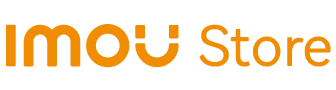FAQ
Security Camera
1.How to select memory card capacity?
(1). For FHD/1080p/2MP resolution cameras:
a 32GB memory card can be used for 3 days;
a 64GB memory card can be used for 6 days;
a 128GB memory card can be used for 12 days;
a 256GB memory card can be used for 24 days;
(2). For QHD/2.5K/4MP resolution cameras:
a 32GB memory card can be used for 1.5 days;
a 64GB memory card can be used for 3 days;
a 128GB memory card can be used for 6 days;
a 256GB memory card can be used for 12 days;
(3). When the storage is full, historical video records will be replaced by new videos in chronological order automatically.
2.How to set up your camera?
Please note: ensure the distance between the camera, mobile phone and the router is within 30cm during the configuration procedure.
1. Tap "+" to scan the QR code of the label and tap "Next".
2. Connect the phone to the camera's hotspot signal named that begins with “DAP”.
3. Tap the WiFi that you want to connect to.
4. Enter WiFi password and tap Next.
5. Wait for the connection.
6. Added successfully.
3.How to share your cameras with others?
2. Tap '+' and input the email address you want to share the device with. Or you can share by QR code.
3. Special permissions for the shared user.
4.How to view history record?
In the preview interface.
1. Play the live video and tap the "Event History Timeline".
2. Select cloud storage or SD card storage to view the recording
3. Tap to view all recordings
In the home interface.
1. Tap "··" on the device menu.
2. Tap "All videos" to view all recordings.
5.How can I stream Imou camera through Amazon Echo Show / Google Nest Hub?
6.Where can videos be stored?
Way 2. If the cloud storage service is enabled, enable the cloud storage and local storage.
Way 3. Use manual recording mode and the recording will be stored in the local storage on the phone or PC.
7.What to do if there is a false alarm from outside the motion detection zone (general activity zone)?
8.Can I set human detection area?
9.What to do if there is no alarm after enabling motion detection?
1. Turn on the motion detection in the app.
2. Increase the sensitivity in the app.
3. Adjust the dynamic inspection area.
4. Adjust the validity period.
5. Change the memory card property to "read/write".
10.How do I fix the device IP?
2. Bind IP and MAC in router interface.
3. Set the router's address lease option to "never expire".
11.What to do if the device initialization (password setting) failed?
2. Keep your router online.
3. Switch the DNS server to 8:8:8:8, 8:8:4:4.
12.What to do if the device fails to stream?
2. Simplify the networking path of the device and ensure that the device router is connected to the Internet.
3. Check the network configuration and remove the network restrictions of the device.
13.What to do if the device goes on and offline frequently?
2. Reduce the number of access devices and ensure sufficient uplink bandwidth.
3. Adjust equipment distribution to work in different channels.
14.What to do if the night vision mode turns on/off repeatedly?
2. Avoid using in narrow space.
15.What to do if the screen is blurred?
2. If the above operation is invalid, return to the factory for maintenance.
16.What to do if the screen is too bright in Night vision / Infrared / Smart Mode?
2. Adjust the angle of the camera.
17.What to do if the screen is too dark in Night vision / Infrared / Smart Mode?
2. Switch to the original adapter.
3. Reset the camera and check the parameter settings with imou life app.
18.What to do if the memory card is not recognized?
2. Format the memory card with a PC.
3. Replace the memory card.
4. Access the memory card in the camera using other apps like SmartPSS etc.
19.What to do if the infrared detection is false or not alarming?
2. Clean the lens and remove obstacles in the field of vision.
3. Adjust the installation angle to avoid direct strong light.
20.What to do if the indicator light is off or solid red?
2. Make sure the device is not powered off and connected continuously during the upgrade process.
3. If the above operation is invalid, return to the factory for maintenance.
IMOU Protect
To buy IMOU Protect, please click 👉 here
1.How to reselect devices for Imou Protect plan?
Active your Imou Protect
1. Enter "Me" page.
2. Tap "Imou Protect" to enter Imou Protect Page.
3. Tap the Plan to be activated, then tap "Add devices".
4. Select devices and tap "OK".
5. Successfully.
Reselect devices for activated Imou Protect plan
6. Enter Imou Protect Page.
7. Tap the icon (edit) to reselect devices for this activated Imou Protect Plan.
8. The remaining steps are the same as 1. Active my Imou Protect.
2.What’s the difference between cloud storage and Imou Protect?
3.What will be the impact if I don't subscribe to Imou Protect?
4.How do I upgrade the Imou Protect if I already subscribed to cloud storage?
Upgrade rules:
3 days cloud storage → Basic Plan, including 3 or 7 days cloud storage
7 days cloud storage → Basic Plan, including 7 days cloud storage
30 days cloud storage → Plus Plan, including 30 days cloud storage
5.Can I try Imou Protect before I subscribe?
6.If the camera is broken, what should I do with the subscribed Imou Protect?
You can transfer the subscription to other cameras or cancel the subscription on Imou APP.
7.If I unbind the camera, what happens to the Imou Protect I have subscribed to?
8.What is the difference between the AI Detection provided by Imou Protect and the detection function that comes with the camera?
9.If I already subscribe to Imou Protect, how can I enjoy the newly released benefits?
10.I want to upgrade the Imou Protect service that I have subscribed, how will I be charged?
11.Do all brands of cameras support Imou Protect?
12.How to cancel Imou protect plan?
1. Enter Me page.
2. Tap the option 'Imou Protect'.
3. Choose the subscription you need to cancel.
4. Confirm to cancel.
1.How to select memory card capacity?
(1). For FHD/1080p/2MP resolution cameras:
a 32GB memory card can be used for 3 days;
a 64GB memory card can be used for 6 days;
a 128GB memory card can be used for 12 days;
a 256GB memory card can be used for 24 days;
(2). For QHD/2.5K/4MP resolution cameras:
a 32GB memory card can be used for 1.5 days;
a 64GB memory card can be used for 3 days;
a 128GB memory card can be used for 6 days;
a 256GB memory card can be used for 12 days;
(3). When the storage is full, historical video records will be replaced by new videos in chronological order automatically.
2.How to set up your camera?
Please note: ensure the distance between the camera, mobile phone and the router is within 30cm during the configuration procedure.
1. Tap "+" to scan the QR code of the label and tap "Next".
2. Connect the phone to the camera's hotspot signal named that begins with “DAP”.
3. Tap the WiFi that you want to connect to.
4. Enter WiFi password and tap Next.
5. Wait for the connection.
6. Added successfully.
3.How to share your cameras with others?
2. Tap '+' and input the email address you want to share the device with. Or you can share by QR code.
3. Special permissions for the shared user.
4.How to view history record?
In the preview interface.
1. Play the live video and tap the "Event History Timeline".
2. Select cloud storage or SD card storage to view the recording
3. Tap to view all recordings
In the home interface.
1. Tap "··" on the device menu.
2. Tap "All videos" to view all recordings.
5.How can I stream Imou camera through Amazon Echo Show / Google Nest Hub?
6.Where can videos be stored?
Way 2. If the cloud storage service is enabled, enable the cloud storage and local storage.
Way 3. Use manual recording mode and the recording will be stored in the local storage on the phone or PC.
7.What to do if there is a false alarm from outside the motion detection zone (general activity zone)?
8.Can I set human detection area?
9.What to do if there is no alarm after enabling motion detection?
1. Turn on the motion detection in the app.
2. Increase the sensitivity in the app.
3. Adjust the dynamic inspection area.
4. Adjust the validity period.
5. Change the memory card property to "read/write".
10.How do I fix the device IP?
2. Bind IP and MAC in router interface.
3. Set the router's address lease option to "never expire".
11.What to do if the device initialization (password setting) failed?
2. Keep your router online.
3. Switch the DNS server to 8:8:8:8, 8:8:4:4.
12.What to do if the device fails to stream?
2. Simplify the networking path of the device and ensure that the device router is connected to the Internet.
3. Check the network configuration and remove the network restrictions of the device.
13.What to do if the device goes on and offline frequently?
2. Reduce the number of access devices and ensure sufficient uplink bandwidth.
3. Adjust equipment distribution to work in different channels.
14.What to do if the night vision mode turns on/off repeatedly?
2. Avoid using in narrow space.
15.What to do if the screen is blurred?
2. If the above operation is invalid, return to the factory for maintenance.
16.What to do if the screen is too bright in Night vision / Infrared / Smart Mode?
2. Adjust the angle of the camera.
17.What to do if the screen is too dark in Night vision / Infrared / Smart Mode?
2. Switch to the original adapter.
3. Reset the camera and check the parameter settings with imou life app.
18.What to do if the memory card is not recognized?
2. Format the memory card with a PC.
3. Replace the memory card.
4. Access the memory card in the camera using other apps like SmartPSS etc.
19.What to do if the infrared detection is false or not alarming?
2. Clean the lens and remove obstacles in the field of vision.
3. Adjust the installation angle to avoid direct strong light.
20.What to do if the indicator light is off or solid red?
2. Make sure the device is not powered off and connected continuously during the upgrade process.
3. If the above operation is invalid, return to the factory for maintenance.
To buy IMOU Protect, please click 👉 here
1.How to reselect devices for Imou Protect plan?
Active your Imou Protect
1. Enter "Me" page.
2. Tap "Imou Protect" to enter Imou Protect Page.
3. Tap the Plan to be activated, then tap "Add devices".
4. Select devices and tap "OK".
5. Successfully.
Reselect devices for activated Imou Protect plan
6. Enter Imou Protect Page.
7. Tap the icon (edit) to reselect devices for this activated Imou Protect Plan.
8. The remaining steps are the same as 1. Active my Imou Protect.
2.What’s the difference between cloud storage and Imou Protect?
3.What will be the impact if I don't subscribe to Imou Protect?
4.How do I upgrade the Imou Protect if I already subscribed to cloud storage?
Upgrade rules:
3 days cloud storage → Basic Plan, including 3 or 7 days cloud storage
7 days cloud storage → Basic Plan, including 7 days cloud storage
30 days cloud storage → Plus Plan, including 30 days cloud storage
5.Can I try Imou Protect before I subscribe?
6.If the camera is broken, what should I do with the subscribed Imou Protect?
You can transfer the subscription to other cameras or cancel the subscription on Imou APP.
7.If I unbind the camera, what happens to the Imou Protect I have subscribed to?
8.What is the difference between the AI Detection provided by Imou Protect and the detection function that comes with the camera?
9.If I already subscribe to Imou Protect, how can I enjoy the newly released benefits?
10.I want to upgrade the Imou Protect service that I have subscribed, how will I be charged?
11.Do all brands of cameras support Imou Protect?
12.How to cancel Imou protect plan?
1. Enter Me page.
2. Tap the option 'Imou Protect'.
3. Choose the subscription you need to cancel.
4. Confirm to cancel.